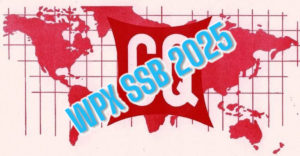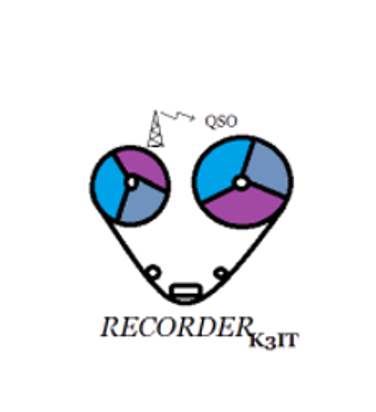
Have you ever heard about this tool ?
We find it a very interesting tool. Together with N1MM+ you can recrord all of your contests QSOs and “save” it in the cloud. Everyone can access, searching by callsign.
It´s a recorder indexing service which allows radio amateurs to share their contest and DXpedition audio recordings, usually made with the N1MM Logger+ and the Qsorder plugin .
QSO .mp3 files from other recorders can be shared if they are saved according to the Qsorder naming convention. The audio files must be be uploaded to Dropbox.com file hosting service. In the Napster’s tradition, this site does not store any files, it only indexes them.
How to add your own QSOs to the index
- Register at Dropbox.com, download and install the Dropbox PC client. The free 2 GB Dropbox account can store approximately 12,000 QSOs. Dropbox allows increasing space at the Get more space page. Storage beyond 2GB can be added by opening several dropbox accounts (for example, one every year, or one per contest). The paid plan gives 1TB of “cloud” space. Sometimes free or very cheap bonus storage is available as a promotion or on e bay.
- After the Dropbox PC client is installed and logged in, click Authorize Dropbox to index your QSO files to add a special application folder for storing audio files. You will grant premission to this site to access and index contents of this specific folder.
- Populate the Dropbox\Apps\QsoRecording folder on your PC with the QSO mp3 files. This folder is located in “My Documents” on most Windows computers. You can also go to Dropbox.com to upload files using the browser to Apps – QsoRecording location.
- Access your personal search URL after the files have finished uploading. Your QSOs should also appear in the global search results on this page
- Audio files should be named using the following format: DXCALL_de_OWNCALL_CONTEST_MODE_YYYYMMDD_HHMMSS_NNMHz.mp3e.g. W3LPL_de_V31VP_CQWWSSB_LSB_20171028_062004Z_3.5MHz.mp3
SETTING UP N1MM FOR QSORDER
Download QSOrder as a zip file from the QSOrder project area at GitHub. Create a folder in which you will store the contest recording folders (e.g. a Contest Recordings folder within your N1MM Logger+ user files folder) and unzip the contents of the zip file into that folder.
QSOrder uses N1MM Logger’s UDP broadcasts. Follow the instructions in the downloaded readme.txt file to use the Configurer, Broadcast Data tab to include broadcasts of contact information from N1MM Logger to QSOrder. Note that the default port in the instructions is 12060. If you use other plugins that rely on UDP broadcasts from N1MM Logger, you may need to change the port number used by QSOrder in order to avoid conflicts. If you wish to use a different port number, change the port number used for contact broadcasts in Configurer, Broadcast Data tab, “Contacts” and use QSOrder’s PORT command-line flag to tell it to use the port number you have chosen (e.g. -P 12061).
To use QSOrder for a particular contest, start the QSOrder program and run it at the same time as N1MM Logger. Each time a QSO is logged in the Logger, a UDP broadcast will trigger QSOrder to save a recording of that QSO. Recordings are saved in a sub-folder named by contest-name and year, and each QSO is saved in a file whose name includes the callsign of the station worked, the name of the contest, the date, time and band.
The length of each recording is determined by the buffer length option, and the recordings are set to run until a specified delay time after the contact is logged; both of these time parameters are configurable using command-line flags. To use one of these command-line flags, insert it into the Target: line in the desktop shortcut you use to start QSOrder with, e.g. Target: “C:\Users\User\Documents\N1MM Logger+\QSOrecording\QSOrder.exe” “-P 12061” (the program name and each command-line flag should be enclosed in a separate set of quotation marks).
Check now if someone recorded you ! Go to https://qsorder.hamradiomap.com/ and make a search. Enjoy it !
Source: QSORDER web site. Thanks to K3IT, Mr. Vasily